AWS DataSync: Simplifying and Accelerating Data Migration in the Cloud
.png)
Introduction
Data migration to the cloud is often a complex, time-consuming task for organizations. Large-scale file systems, millions of objects, and limited network bandwidth can turn a simple copy operation into a multi-week project. AWS DataSync aims to tackle this challenge by providing an efficient, secure, and automated way to move data between on-premises storage and AWS cloud services. This fully managed service was designed with cloud architects and DevOps engineers in mind – it streamlines data transfer workflows so teams can focus on strategy rather than writing ad-hoc scripts or managing transfer infrastructure. In this post, we’ll explore what AWS DataSync is, how it works under the hood, and when to use it (including how AWS DataSync vs Storage Gateway comparisons play out). We’ll also dive into key features, pricing basics, limitations, and best practices. By the end, you’ll have a clear understanding of AWS DataSync’s value and how to get started using it in real-world scenarios.
What Is AWS DataSync?

At its core, AWS DataSync is an online data transfer service that automates and accelerates moving large amounts of data between storage systems and AWS services. In plain English, DataSync helps you copy files and objects to, from, or between AWS storage services (such as Amazon S3, Amazon EFS, Amazon FSx) in a fast and secure manner. It’s a fully managed service – meaning AWS runs the transfer processes behind the scenes – so you don’t have to maintain your own sync servers or custom scripts.
Core architecture & flow
DataSync uses a lightweight software component called the AWS DataSync Agent, which you deploy in your environment when transferring from on-premises or edge locations. The agent is essentially a VM appliance (available for VMware, Hyper-V, KVM, or as an AMI for EC2) that reads and writes data from your local storage systems. You pair the agent with the DataSync service in AWS, and together they handle the end-to-end transfer.

As shown above, a typical DataSync workflow for on-premises data involves: an agent reading from your local storage (supporting NFS, SMB file servers, HDFS clusters, or even other object stores), sending the data over the network encrypted with TLS 1.2, and the managed AWS DataSync service writing into your chosen AWS storage destination. This architecture is optimized for speed and data integrity – the agent and service perform parallel transfers, verify data checksums, and can utilize available bandwidth up to 10 Gbps per task. Notably, if you are transferring between AWS services or between AWS and another cloud, you don’t need an agent; the DataSync service can handle direct transfers in the cloud (agentless). In those cases, you simply configure the source and destination within AWS, and DataSync moves data entirely over the AWS backbone without touching the public internet.
Under the hood, DataSync abstracts away a lot of complexity. You define a source location (for example, an NFS server mount or an S3 bucket) and a destination location, then create a DataSync task that ties them together with any specific options (such as include/exclude filters or scheduling). When the task runs, DataSync will scan the source and destination to figure out what needs to be transferred, copy the data in a highly parallelized manner, and perform integrity verification to ensure the files arrive intact. All of this is logged and reported back in the console. In short, AWS DataSync provides a turn-key solution for bulk data movement – it’s like a conveyor belt for your data that you can trust to get everything from point A to point B efficiently.
Why & When to Use It

AWS DataSync is most useful when you need to move or synchronize large data sets with minimal fuss. Typical use cases include one-time migrations (e.g. moving a corporate file share into Amazon S3), continuous data replication for backups or archives, or periodic transfers for processing data in the cloud. The service shines in scenarios where using manual tools (like rsync over VPN or shipping disks) would be too slow, labor-intensive, or error-prone. DataSync handles unreliable networks with built-in retry logic and preserves metadata and timestamps, so you get a faithful copy of your data in AWS without needing to babysit the transfer.
For example, consider a media company that has hundreds of terabytes of video content on-premises and wants to archive it to the cloud. AWS DataSync can transfer hundreds of TB reliably over the network. The Formula 1 racing organization did exactly this – they used DataSync to sync about 400 TB of race video footage from an on-premises NAS to Amazon S3, achieving transfer rates of ~4 TB per day and continuously keeping new footage in sync. This enabled them to build a cloud-based archive and disaster recovery solution without shipping physical tapes. In general, if you need to migrate large file systems to AWS, perform bulk uploads to data lakes, or replicate data for analytics or backup, DataSync is an ideal tool. It’s often far faster and more automated than home-grown scripts or open-source tools, especially when dealing with millions of files or really big datasets.
Another common question is choosing AWS DataSync vs AWS Storage Gateway. These services serve different needs in a hybrid cloud environment. AWS DataSync is optimized for one-time or recurring data transfers – essentially moving batches of data into AWS (or out of AWS). It doesn’t provide continuous low-latency access; rather, you run sync tasks on a schedule or on demand. AWS Storage Gateway, on the other hand, is a hybrid storage service that presents cloud storage through local interfaces – for example, File Gateway caches Amazon S3 objects and exposes them as an NFS/SMB mount for on-prem applications. Think of Storage Gateway as enabling ongoing integration with cloud storage (with local caching), whereas DataSync is about bulk data movement. AWS often recommends using DataSync for the initial migration of data into Amazon S3, then using a Storage Gateway File Gateway to provide on-premises applications access to that migrated data and to handle ongoing incremental updates. In summary, use DataSync when you need to migrate or sync large datasets quickly, and use Storage Gateway when you need to access cloud data in real-time from on-premises. (It’s not uncommon to use both in tandem – DataSync seeds the data to AWS, and Storage Gateway lets legacy systems continue to see that data locally .)
Finally, DataSync isn’t limited to on-prem to cloud moves. You can also use it for cloud-to-cloud transfers or regional transfers. For instance, if you need to copy data from an AWS S3 bucket in one region to another region, DataSync can do that faster than custom scripts, and it will handle all the multi-threading and integrity checks for you. It even supports transfers between other cloud providers and AWS (e.g. moving data from a Google Cloud Storage bucket into S3) – making it a versatile choice whenever data needs to be shifted into AWS or within AWS.
Key Features & How They Work

AWS DataSync comes with a rich set of features designed to ensure your data transfer is fast, secure, and flexible. Here are some of the key capabilities and how they operate:
- Broad Storage Support: DataSync connects to a wide range of storage systems. On-premises, it supports NFS and SMB file servers, Hadoop HDFS clusters, and even other object stores. In AWS, it works with S3 buckets, EFS file systems, and all Amazon FSx file system types. It even supports transfers to and from other cloud providers (like Google Cloud Storage, Azure Files/Blob, and more) via the agent. This breadth means you can use one tool to move data between virtually any storage endpoints (on-prem NAS to S3, Google Cloud to AWS, etc.).
- High-Performance Transfers: Under the hood, DataSync uses a purpose-built network protocol to move data as fast as possible. It decouples the transfer protocol from the storage protocol, performing a lot of smart optimizations on the fly. For example, DataSync automatically does incremental transfers (copying only changed data after the first run), it employs in-line compression to reduce bandwidth, detects sparse files to avoid copying empty blocks, and parallelizes transfer threads. Connections between the agent and AWS are multi-threaded and can saturate up to a 10 Gbps network link per task if you have the bandwidth available. In short, DataSync is built to fully utilize modern high-speed networks, often transferring data 3-10 times faster than open-source tools in like-for-like tests (because it drives more parallelism and efficient I/O).
- Secure and Reliable: Security is baked in. All data in transit is encrypted using TLS, end-to-end between the agent and AWS service. At-rest encryption is supported too — for instance, DataSync can write to encrypted S3 buckets or encrypt data on EFS/FSx as normal. Data integrity validation is another critical feature: DataSync verifies checksum hashes during transfer and at the destination, ensuring that each file arrives intact. If a mismatch is found, it can retry the copy. This gives peace of mind that you won’t end up with silent data corruption, which is a major concern in large transfers.
- Bandwidth Control and Scheduling: You don’t want a large sync job to flood your network and disrupt business. DataSync provides granular control over bandwidth usage – you can throttle the transfer to a specific throughput (e.g. limit to 100 MB/s during business hours) so that it doesn’t saturate your link. Additionally, DataSync has a built-in task scheduling feature that lets you run transfers periodically (hourly, daily, weekly) without external cron jobs or scripts. For example, you might schedule a nightly sync of new files from an on-prem file server to S3. The scheduling is done in the AWS Console or via the CLI, and the service will automatically kick off tasks per the schedule. This makes it easy to set up incremental backups or periodic replication jobs.
- Metadata & Permission Preservation: When moving data, it’s often important to retain file metadata (timestamps, user permissions, etc.). AWS DataSync takes care to preserve metadata and file attributes when it makes sense. For example, when copying from an NFS file share into Amazon S3, DataSync will save POSIX metadata (like ownership and permissions) in user metadata of the S3 objects. If you later use DataSync or Storage Gateway to bring those objects back to a file system, it can restore the original metadata from S3. Similarly, it preserves Windows NTFS attributes when transferring to FSx for Windows File Server, and it keeps track of file ownership and ACLs when moving between compatible systems. This ensures your data’s context isn’t lost in the migration. DataSync also handles incremental sync logic smartly – it can detect changes and propagate deletions (if you choose) so that the destination is a true mirror if needed.
- Filtering and Task Flexibility: Each DataSync task can be tailored with options. You can include or exclude specific directories or file patterns, allowing you to filter what data gets transferred. This is useful for breaking up a large migration (e.g. only sync a subset of folders per task) or skipping temp files or other irrelevant data. You can also choose whether to do a one-way sync vs. keep deleted files, whether to overwrite files at the destination or only copy new ones, etc. These options give you fine control over the transfer behavior without needing custom scripts.
- Monitoring and Logging: DataSync integrates with AWS monitoring services to keep you informed. It sends metrics to Amazon CloudWatch, so you can see throughput, number of files transferred, latency, etc., and even set alarms if a transfer is running slow or if errors occur. For audit purposes, DataSync can produce detailed task reports in Amazon S3 after each task execution. These JSON or CSV reports list every file transferred, skipped, or failed, along with timestamps and statuses. This is incredibly useful for compliance or simply verifying that “everything made it over.” Additionally, AWS CloudTrail logs all DataSync API calls (so you know when tasks were started, by whom), and you can dig into CloudWatch Logs for per-file transfer details and integrity check results. In sum, DataSync provides robust visibility into your data moves – far beyond what a manual copy command would give you.

All of these features work together to make AWS DataSync a comprehensive solution for data transfer. It’s like having a dedicated moving company for your data that packs things securely, moves them quickly, checks that nothing broke in transit, and gives you a full inventory at the end.
Pricing Essentials
One of the appealing aspects of AWS DataSync is its simple pricing model. There are no upfront costs or licenses – you only pay for what you use. The pricing has two main components:
- Per-GB transfer fee: You pay a flat fee per gigabyte of data transferred using DataSync (in or out of AWS). This rate is the same whether you’re reading from on-prem and writing to AWS, or vice-versa. The exact rate varies by region (for example, around $0.0125–$0.015 per GB in many US regions), but it’s on the order of a penny or two per GB. This fee covers the managed service doing the transfer, including the infrastructure on AWS side that’s orchestrating and verifying your copy. It’s pay-as-you-go with no minimum, so if you transfer 10 GB you might pay roughly 10 ¢–15 ¢.
- Per-task execution fee (for Enhanced mode): AWS recently introduced an Enhanced mode for DataSync tasks which offers higher performance (parallel scanning and transfer) for certain scenarios. If you enable Enhanced mode on a task, there is a small additional charge per task run – around $0.60 per task execution (again, varies slightly by region). Basic mode tasks (the default for non-S3 transfers) do not incur this per-run fee. Essentially, the Enhanced mode fee covers the extra performance optimizations and metrics that mode provides. If you run a task frequently (say every hour), those execution fees can add up, so you’d use Enhanced mode when you specifically need the scale for very large jobs.
Aside from those DataSync service fees, you should be aware of additional AWS costs that can apply depending on what you’re transferring and where. DataSync itself doesn’t charge for these, but using the service may trigger: AWS storage charges (if you’re writing into S3 or EFS, you pay for the storage consumed as usual), AWS API request costs (DataSync uses S3 PUT/LIST/GET requests under the hood to scan and transfer objects, which incur the standard S3 API fees) , and any data transfer (bandwidth) costs between regions or out to the internet (for example, copying from AWS out to an on-premises agent will incur AWS Data Transfer Out charges for that region ). If you use an AWS PrivateLink endpoint for DataSync, that endpoint’s hourly cost applies as well, though only the control traffic goes through it. In practice, these “hidden” costs are usually minor compared to the per-GB fees for large transfers, but they can be significant for jobs with millions of small files (where S3 request costs might be noticeable). For instance, lots of tiny files mean lots of S3 PUT/LIST calls – AWS documentation provides guidance on estimating those request costs. There is no dedicated free tier for DataSync beyond the usual AWS Free Tier data transfer allowances. So, plan for the per-GB fees from the start (though AWS occasionally has promotions or credits for new DataSync users, it’s not a standard free tier service).
To put pricing in context, here are a couple of quick examples:
- One-time bulk migration: AWS’s own pricing example estimates that transferring 50 TB of data between S3 buckets in the same region using DataSync would cost around $800 USD. This assumes the DataSync fee ($0.015/GB for 50 TB, which is $768) plus a tiny amount for S3 API calls (listing and reading objects) and the Enhanced task execution fee ($0.55). In other words, moving 50 terabytes with DataSync might cost on the order of a few hundred dollars – which is often far cheaper and faster than trying to do it via DIY methods when you consider time and reliability.
- Ongoing replication: Imagine you initially copy a large dataset of 10 TB into AWS, and then set up daily incrementals of about 1 TB of changes per day (perhaps for a backup scenario). The initial 10 TB sync would cost roughly $128 (at $0.0125/GB) in DataSync fees. The daily 1 TB transfers would be about $12.80 each day, totaling roughly $396 per month for ongoing synchronization . This doesn’t include your storage costs, but it gives a sense of DataSync’s pricing for continuous use. Many businesses find this pay-per-use cost reasonable given the time saved and the assurance of data integrity.
Bottom line on cost
AWS DataSync pricing is predictable – you pay per gigabyte and (if using enhanced mode) per task run. There are no licenses or upfront commitments. Just be mindful of the peripheral costs (storage, API calls, etc.) especially in multi-million file transfers. AWS provides a Pricing Calculator to estimate DataSync costs where you can plug in your GB and number of files to get a detailed estimate. Always consider doing a small-scale test (say, transfer 100 GB and see the cost breakdown in AWS billing) to gauge expenses for your particular dataset. This will help avoid any surprises, since factors like average file size or cross-region vs local transfers can affect total cost.
Limitations & Gotchas

No service is without its limits. Here are some limitations and caveats to keep in mind when using AWS DataSync:
- One agent, one task (at a time): If you’re using the DataSync agent (for on-prem or self-managed sources), note that each agent can only run a single task at any given moment. You cannot have one agent machine handling two parallel sync jobs simultaneously. If you need to run multiple tasks in parallel (e.g. syncing two different NAS servers concurrently), you’ll need to deploy multiple agents. The agent isn’t resource-heavy, but this is a designed limitation to avoid contention. The upside is you can deploy multiple agents and even assign multiple agents to a single task (for load balancing) – but all agents assigned to a task must be healthy for that task to run . Just plan your deployments accordingly for large-scale use.
- Enhanced mode is S3-only (for now): The high-performance Enhanced transfer mode is fantastic, but currently it only supports transfers between Amazon S3 locations. All other transfer types (such as NFS to S3, or S3 to EFS, etc.) use the Basic mode. Basic mode has some performance constraints – notably, it processes files sequentially and has quotas on total file counts (it supports up to 50 million files per task in on-prem/AWS transfers). Hitting that 50M file limit is possible if you have lots of small files; if you exceed it, you’d need to split into multiple tasks. Also, because Basic mode isn’t parallelizing the listing phase, tasks with huge numbers of files may take longer to prepare. The gotcha here is: if you have massive directory trees, you might not get “virtually unlimited” scaling unless you break them into chunks or the Enhanced mode is expanded in the future.
- Archived data (Glacier) considerations: DataSync can work directly with many storage classes, but not all scenarios are supported. For example, if your source data in S3 is in a deep archive class like Glacier Flexible Retrieval or Glacier Deep Archive, DataSync will not automatically retrieve it. In fact, attempting to transfer objects that are in Glacier Deep Archive will result in errors and the task will fail for those objects. You would need to restore those objects (using S3 restore) back to an active tier before DataSync can move them. Similarly, transferring from S3 Standard-IA or One Zone-IA will incur the usual S3 retrieval fees for reading that data. This isn’t a limitation of DataSync per se, but it’s a “gotcha” in that you must be mindful of the storage class behaviors. In short: DataSync won’t magically bypass Glacier – plan to hydrate your data first if needed.
- Not a live sync or cache: Despite the name “DataSync,” it’s important to understand this is not a real-time bidirectional sync tool. It’s oriented around batch tasks, not continuous mirroring. For instance, if you have an application constantly writing to a NAS, DataSync can run every hour or every few minutes, but it’s not instantaneous. There may be a gap (based on your schedule) between a file being written and it showing up in AWS. Also, DataSync tasks are one-way – you define a source and destination. It doesn’t do automatic two-way synchronization or conflict resolution. If you need near-real-time access in both environments, that’s where something like Storage Gateway (caching) or a database replication service might be more appropriate. Use DataSync with the expectation of batch replication: great for migrations, nightly backups, periodic archives – not meant for millisecond-latency mirroring.
- Resource limits: Be aware of some default service limits. For example, each AWS account has a limit of 100 DataSync tasks per region (though you can request an increase). Each task can only have 2 locations (one source, one destination), so it’s not a multicast tool (if you wanted to copy one dataset to 3 targets, you’d need 3 tasks). Also, filenames and path lengths have their own limits (generally very high, like 255 character file names, etc., which usually only matter if you have extremely deep directory structures). Most normal environments won’t hit these, but if you have an unusual setup (millions of deeply nested folders), glance at the AWS DataSync documentation for detailed limits. The key takeaway is that DataSync is built for scale, but super edge-case scales might require thoughtful configuration or contacting AWS to adjust quotas.
In practice, these limitations are well-documented and AWS continually improves DataSync (for example, the 50 million file limit was raised via agent memory tuning, and Enhanced mode may extend to more scenarios over time). As a user, the best strategy is to pilot your use case on a smaller scale and note any quirks. If you find you need to, say, split your transfer into multiple tasks or add more agents, you’ll catch that early. The gotchas listed above are not showstoppers – rather, they ensure you use the service within its intended design for the best results.
Best Practices & Tips
To get the most out of AWS DataSync, consider these best practices gleaned from field experience and AWS guidance:
- Plan your transfer in phases: For large migrations, a common approach is initial bulk transfer + incremental syncs. First, use DataSync to copy the majority of data (perhaps while users are still working on the source system), then run follow-up tasks to sync the deltas (changes) just before cut-over. This minimizes downtime. Use DataSync’s filtering or include/exclude feature to break the job into logical parts if needed (e.g. by directory) and to avoid transferring unnecessary files.
- Leverage parallelism by using multiple agents/tasks: If you have a very large dataset (hundreds of millions of files or tens of petabytes), one agent running one task might not fully utilize your environment. You can scale out horizontally. For example, deploy multiple DataSync agents and divide your dataset so each agent handles a portion, or even assign multiple agents to a single task for load sharing. This reduces the files per task and lets you calculate file differences in parallel across the dataset, speeding up the overall migration. AWS has documented cases where splitting work across agents dramatically reduced transfer times. Just remember, for agent-parallel tasks, all assigned agents must be healthy (no single point of failure, but they’re all required for the task).
- Ensure adequate agent resources: By default, the DataSync agent VM uses 16 GB of RAM, which supports up to about 20 million files per task. If you plan to handle tens of millions of files in one task, consider configuring your agent with 64 GB RAM to reach the 50 million file limit per task. Also ensure the agent’s compute (vCPUs) is sized per recommendations (usually 4 vCPUs or more). An underpowered agent could become a bottleneck. The official docs on agent requirements detail how memory correlates to directory count and performance.
- Use Enhanced mode for S3-to-S3 transfers: If you are transferring between S3 buckets (e.g., migrating data to a different region or account), take advantage of DataSync’s Enhanced mode for vastly improved performance on large object sets. Enhanced mode parallelizes all phases (listing, transferring, verifying), which is especially beneficial when you have millions of small objects. Just be aware of the small per-task cost for enhanced tasks. For other transfer types, since Enhanced mode isn’t available, consider splitting tasks or using multiple agents as noted above to mimic parallelism.
- Mind the network and throttle if needed: DataSync will happily consume all available bandwidth up to 10 Gbps per task. In a perfect setup (e.g. Direct Connect or a high-speed link), you might hit that. Ensure your network infrastructure can handle the load – check for any WAN optimizations or firewall throughput limits. If you need to keep the network free for other traffic, use the bandwidth control feature to cap DataSync’s usage during certain hours . Some teams run DataSync unthrottled after hours and throttled during the workday. Also, if you have the option, a dedicated AWS Direct Connect link or VPN with sufficient capacity will make a huge difference for large transfers (and can save cost on data transfer fees).
- Turn on Task Logging/Reports: For critical data, enable Task logging (the option to generate a report). This way, after each run, you get a manifest of exactly what transferred. The reports are stored in S3 and can be analyzed with tools like Athena or QuickSight for insights. They’re invaluable for validating that all expected files were moved. Additionally, set up CloudWatch alarms on DataSync metrics (for instance, an alarm if a task fails or if throughput drops to zero unexpectedly) to catch any issues early.
- Integrate with workflows: You can invoke DataSync tasks programmatically (AWS CLI, SDK, or even AWS Step Functions for orchestrating sequences). Many users incorporate DataSync into backup workflows or CI/CD pipelines for data. For example, after a backup completes to a NAS, trigger a DataSync task via a Lambda function to copy that backup to S3. DataSync also integrates with AWS Systems Manager and can be automated through Infrastructure-as-Code (CloudFormation, Terraform) . Treat DataSync tasks as part of your infrastructure – tag them, monitor them, and automate them as you would other resources.
- Combine with AWS Storage Gateway when appropriate: As mentioned earlier, DataSync and Storage Gateway can complement each other. A pro tip is to use DataSync to do heavy lifting of bulk transfer, then use Storage Gateway File Gateway to give users or legacy apps access to the data in AWS. This approach is great for archive migrations where you want a local cache. We saw this with the Formula 1 example – they synced data to S3 with DataSync, then used a File Gateway to let on-prem users access that S3 data as if it were a local NAS . This combo can provide a smooth transition to cloud-backed storage without disrupting user habits.
By following these practices, you’ll avoid common pitfalls and get maximum value from AWS DataSync. The service is quite robust, but like any powerful tool, using it smartly will make your data transfer projects run even smoother. In essence: prepare, monitor, and optimize. Do a dry run with a subset of data, watch how it performs, tune your settings (parallelism, filters, schedule) accordingly, and then scale it up for the full dataset.
Conclusion
AWS DataSync abstracts away the tedious aspects of moving data – handling reliability, performance tuning, and integration – and lets you migrate or sync data with a few clicks or API calls. Here are a few closing takeaways and next steps:
- Accelerate and simplify migrations: AWS DataSync can drastically reduce migration timelines for large datasets, often transferring in hours what might otherwise take days. Its managed, parallelized approach means you don’t have to reinvent the wheel for high-speed, reliable data movement. This frees your team to focus on higher-level planning rather than low-level copying mechanics.
- Be mindful of costs and limits: Always plan your data transfer projects with both the pricing and limitations in mind. Calculate approximate costs (per GB fees, plus any storage or transfer charges) and factor those into project budgets – DataSync is pay-as-you-go, so it’s usually predictable. And remember the quotas: if you foresee billions of files or extremely frequent syncs, design your approach (multiple tasks, more agents, etc.) to stay within supported bounds. The good news is DataSync’s capabilities (like 50+ million files per task with a beefy agent, 10 Gbps throughput) are enough for most needs, and AWS can often raise limits on request.
- Leverage best practices: Treat DataSync as an integral part of your cloud toolkit. Use the best practices we discussed – e.g., doing initial full copies and subsequent incremental updates, using filtering to break up tasks, and combining DataSync with services like Storage Gateway when ongoing hybrid access is required. Also, keep an eye on AWS updates, as the service is actively evolving (for example, AWS DataSync documentation and release notes will highlight new features like additional source/destination support or performance improvements ). Staying up-to-date will help you take advantage of enhancements (perhaps Enhanced mode expanding beyond S3, etc.).
Next steps: If you have an upcoming migration or data transfer task, consider running a small AWS DataSync proof-of-concept. Even syncing a few hundred GB from a file server to S3 will let you experience the service’s ease of use and throughput. Evaluate the results: Did it simplify your workflow? Did it meet the performance you need? In many cases, the answer will be yes – and you can then scale it up with confidence. Finally, don’t hesitate to consult the official AWS DataSync docs or AWS support for guidance on architecting large-scale transfers. With the right strategy, AWS DataSync can become a reliable “data highway” for your organization, bridging on-premises and cloud storage in a secure, efficient manner. Happy data syncing!
Monitor Your AWS DataSync Spend with Cloudchipr
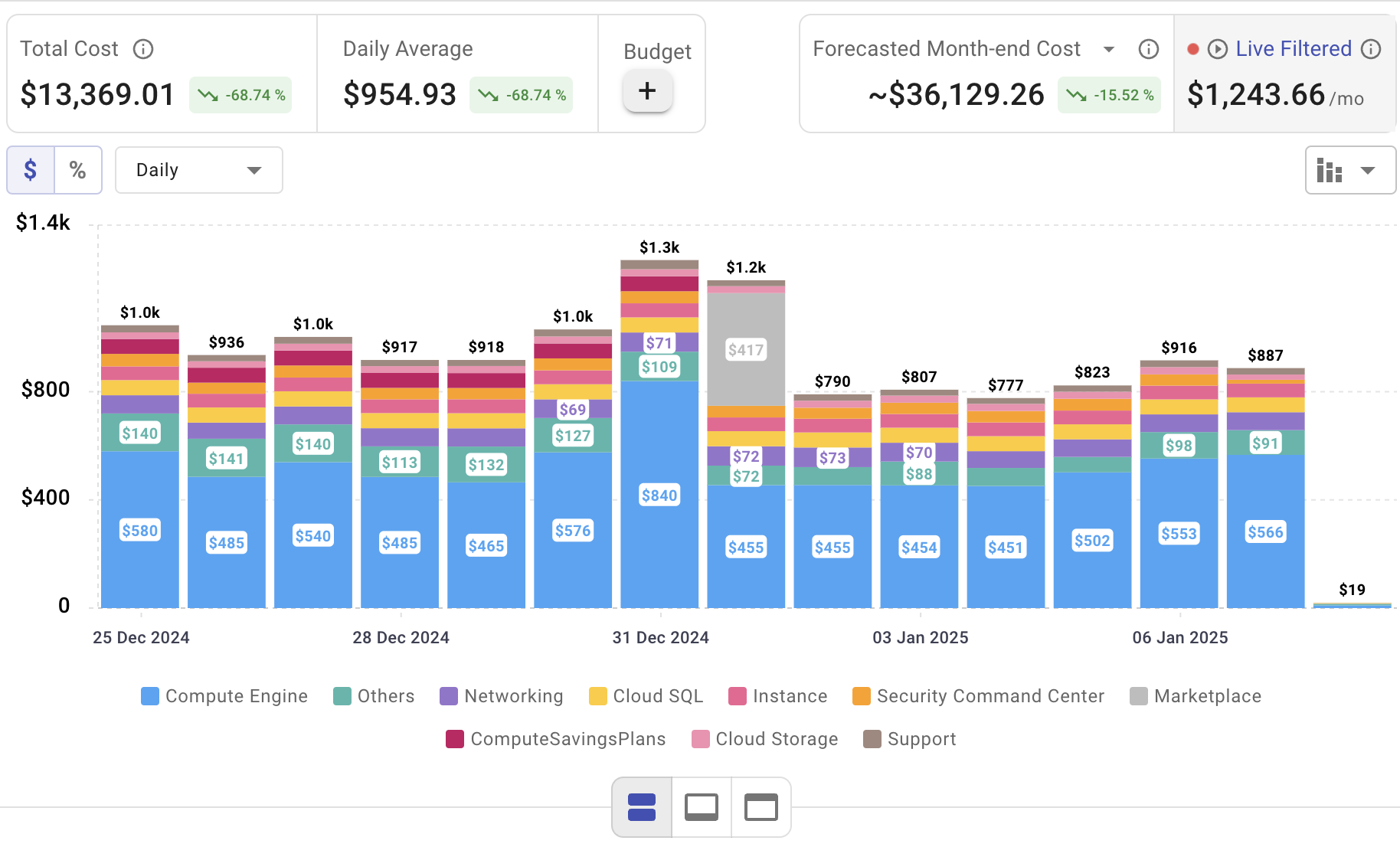
Setting up AWS DataSync is only the beginning—actively managing cloud spend is vital to maintaining budget control. Cloudchipr offers an intuitive platform that delivers multi‑cloud cost visibility, helping you eliminate waste and optimize resources across AWS, Azure, and GCP.
Key Features of Cloudchipr
Automated Resource Management:
Easily identify and eliminate idle or underused resources with no-code automation workflows. This ensures you minimize unnecessary spending while keeping your cloud environment efficient.
Receive actionable, data-backed advice on the best instance sizes, storage setups, and compute resources. This enables you to achieve optimal performance without exceeding your budget.
Keep track of your Reserved Instances and Savings Plans to maximize their use.
Monitor real-time usage and performance metrics across AWS, Azure, and GCP. Quickly identify inefficiencies and make proactive adjustments, enhancing your infrastructure.
Take advantage of Cloudchipr’s on-demand, certified DevOps team that eliminates the hiring hassles and off-boarding worries. This service provides accelerated Day 1 setup through infrastructure as code, automated deployment pipelines, and robust monitoring. On Day 2, it ensures continuous operation with 24/7 support, proactive incident management, and tailored solutions to suit your organization’s unique needs. Integrating this service means you get the expertise needed to optimize not only your cloud costs but also your overall operational agility and resilience.
Experience the advantages of integrated multi-cloud management and proactive cost optimization by signing up for a 14-day free trial today, no hidden charges, no commitments.

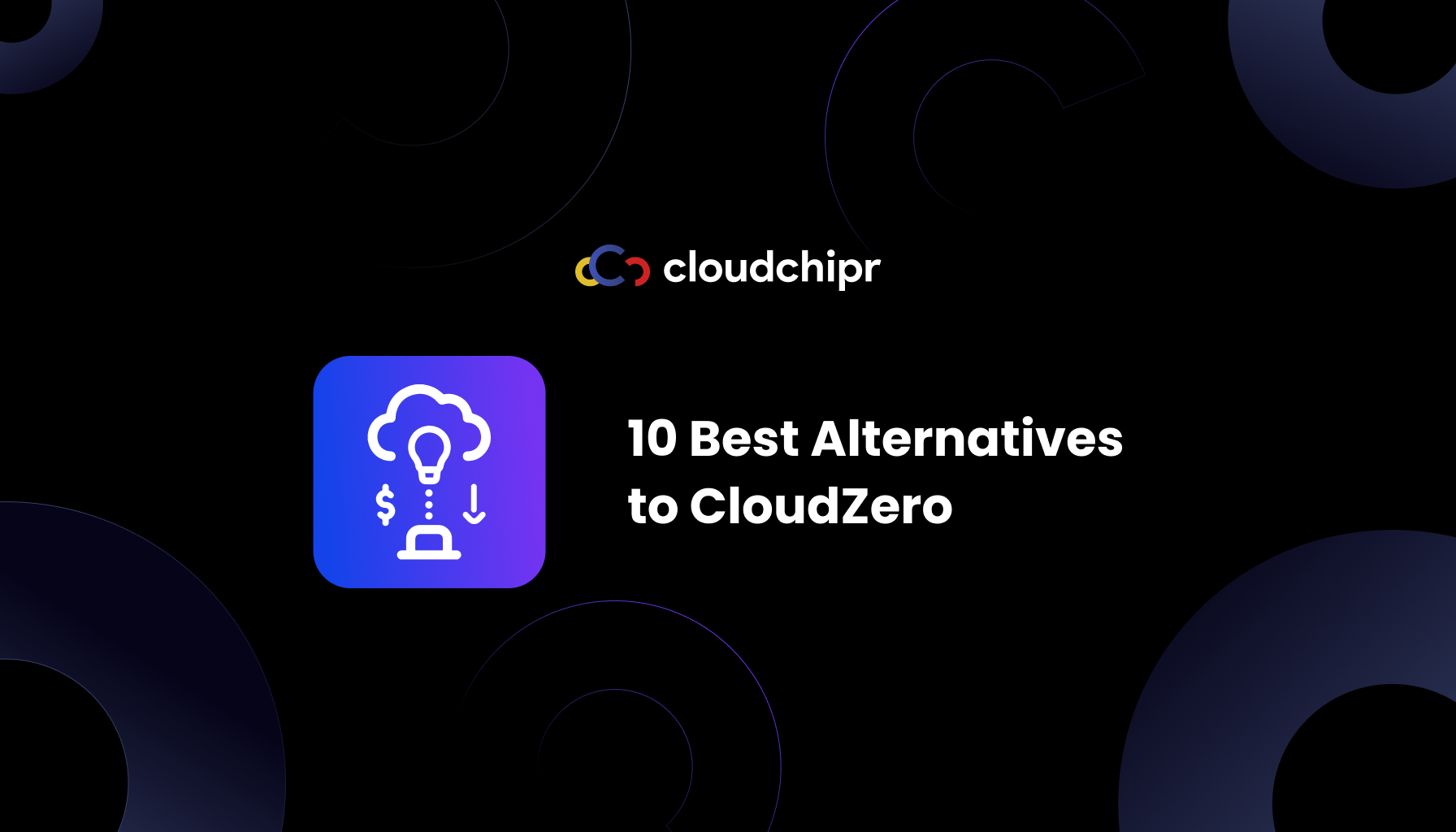
.png)
.png)