AWS Elastic Beanstalk: Effortless App Deployments
.png)
Introduction

In the fast-paced world of cloud computing, developers often face the challenge of deploying applications quickly without getting bogged down by the complexity of managing infrastructure. AWS Elastic Beanstalk offers a powerful solution to this challenge by automating the provisioning, scaling, and health monitoring of your application environments. It provides a simple and streamlined approach for deploying web applications and services while still giving you the flexibility to control the underlying resources if needed. In this post, we’ll explore what Elastic Beanstalk is, how it works, and how it compares to direct use of Amazon EC2. We’ll also look into deployment strategies, environment types, pricing considerations, and useful tools like the EB CLI.
What is AWS Elastic Beanstalk?
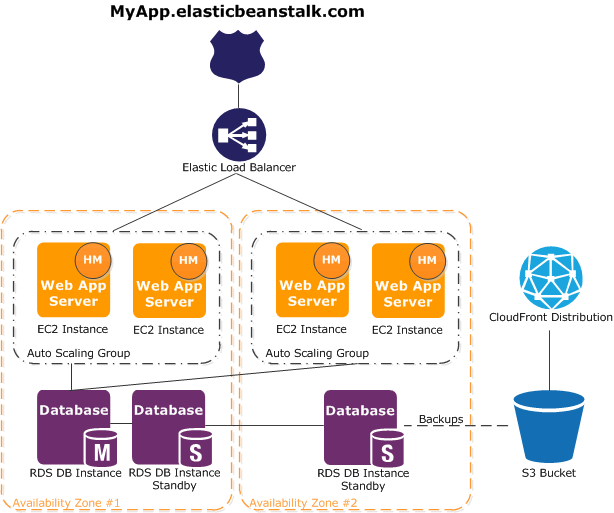
AWS Elastic Beanstalk allows you to quickly deploy and manage applications in the AWS Cloud without the need to dive deep into the infrastructure that powers them. AWS offers over a hundred services, providing flexibility in managing your cloud infrastructure. However, choosing the right services and configuring them can be complex. Elastic Beanstalk simplifies this process, reducing management complexity while still giving you control. You just need to upload your application, and Elastic Beanstalk takes care of capacity provisioning, load balancing, scaling, and health monitoring automatically.
Supported Platforms and Flexibility
Elastic Beanstalk supports various programming languages and platforms, including Go, Java, .NET, Node.js, PHP, Python, Ruby, and Docker. With Docker containers, you have even greater flexibility—allowing you to use any programming language and application dependencies that might not be supported by the default platforms. When you deploy an application, Elastic Beanstalk builds the selected platform version and provisions AWS resources (like Amazon EC2 instances) in your account to run the application.
Managing Your Application
You can interact with Elastic Beanstalk using the AWS Management Console, the AWS Command Line Interface (CLI), or the specialized eb CLI designed specifically for Elastic Beanstalk. Whether you’re scaling your EC2 instance fleet or monitoring your application, most tasks can be handled directly from the Elastic Beanstalk console, providing a user-friendly interface for managing your deployments.
How Elastic Beanstalk Works
Using Elastic Beanstalk is straightforward. First, you create an application and upload your application version (for example, a Java .war file) to Elastic Beanstalk. The platform then handles launching the environment, creating and configuring the necessary AWS resources to run your code. Once your environment is up and running, you can manage it and deploy new versions as needed. The diagram below outlines the Elastic Beanstalk workflow.
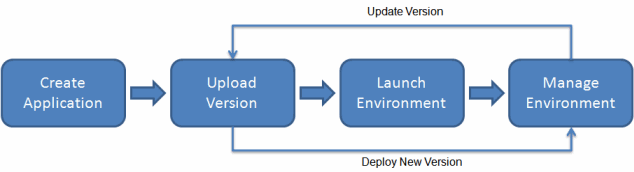
Monitoring and Insights
After deployment, Elastic Beanstalk provides valuable insights into your application’s performance. Through the Elastic Beanstalk console, APIs, or CLI tools like the unified AWS CLI, you can access detailed metrics, events, and the status of your environment, ensuring you have the information you need to keep your application running smoothly.
Elastic Beanstalk Concepts
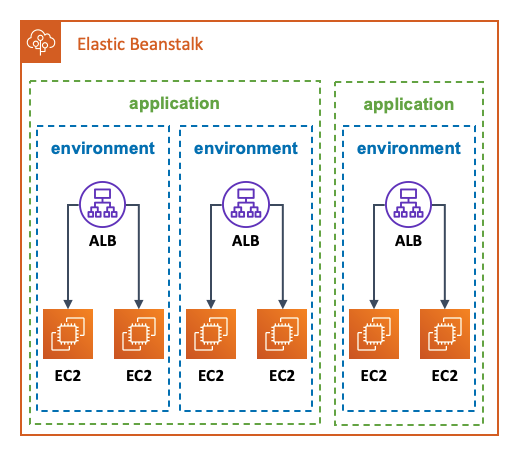
Elastic Beanstalk organizes applications into logical collections of components, which include environments, application versions, and configurations. Think of an application in Elastic Beanstalk as a container (similar to a folder) for managing all the resources required to run your web application.
Application Version
An application version in Elastic Beanstalk refers to a specific iteration of your deployable code, which is labeled for easy identification. This version points to a stored object in Amazon S3—for example, a Java WAR file. Multiple versions can be associated with an application, and each version is unique. You can choose to deploy any previously uploaded version or upload and deploy a new one on the fly, allowing you to test and compare different iterations of your web application.
Environment
An environment is a collection of AWS resources running a single application version. While each environment can only run one version at a time, you can run different versions in multiple environments simultaneously. When you create an environment, Elastic Beanstalk provisions the necessary resources in your AWS account to run the application version you've selected.
Environment Tier
When you launch an Elastic Beanstalk environment, you choose an environment tier. The tier determines the type of application the environment will run and defines the resources that Elastic Beanstalk will provision. For example, a web server environment tier handles HTTP requests, while a worker environment tier processes background tasks from an Amazon SQS queue.
Environment Configuration
The environment configuration consists of parameters and settings that define how your environment and its resources behave. When changes are made to the configuration, Elastic Beanstalk automatically applies them—either by updating existing resources or provisioning new ones, depending on the type of modification.
Saved Configuration
A saved configuration is a reusable template that contains environment configuration settings. It can be used as a baseline for creating new environments. You can create, modify, and apply saved configurations through the Elastic Beanstalk console, EB CLI, AWS CLI, or API. In the API and AWS CLI, saved configurations are referred to as configuration templates.
Platform
A platform in Elastic Beanstalk is a combination of the operating system, runtime, web server, and application server components that support your application. You target your application to a specific platform based on your language and runtime requirements. Elastic Beanstalk offers a wide range of platforms to accommodate various application needs.
Elastic Beanstalk Environment Types
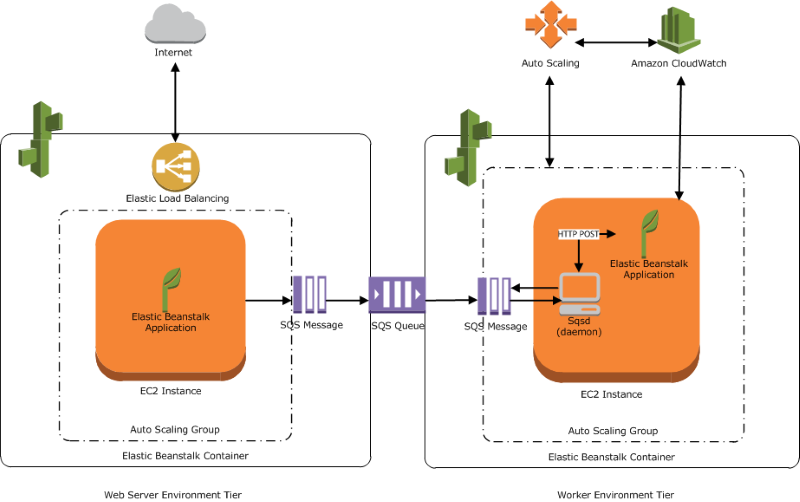
AWS Elastic Beanstalk offers two primary environment types: Web Server environments and Worker environments, each designed to handle different types of workloads within your applications.
Web Server Environment
The Web Server environment is central to running web applications, providing the necessary AWS resources to host your application. When you create a Web Server environment, Elastic Beanstalk provisions several components, including an Elastic Load Balancer (ELB), an Auto Scaling group, and one or more Amazon EC2 instances.
Each Web Server environment has a CNAME (URL), such as myapp.us-west-2.elasticbeanstalk.com, which points to the load balancer. This URL is mapped using Amazon Route 53, a highly available Domain Name System (DNS) service, ensuring secure and reliable routing. The load balancer distributes traffic to the Amazon EC2 instances, which are managed by an Auto Scaling group. As traffic increases, Auto Scaling automatically adds more EC2 instances to handle the load. When traffic decreases, the number of instances is reduced to ensure efficient resource usage, always keeping at least one instance running.
The software stack used on the EC2 instances depends on the container type selected for your environment. For example, an Elastic Beanstalk environment with an Apache Tomcat container would use Amazon Linux, Apache web server, and Apache Tomcat software. Each EC2 instance runs a host manager component, responsible for tasks like deploying your application, monitoring log files, and sending metrics, errors, and instance status to the Elastic Beanstalk console, API, and CLI.
By default, the EC2 instances are secured by a security group, which defines firewall rules. Elastic Beanstalk creates a security group that allows traffic through port 80 (HTTP) by default, but you can customize security groups for additional control, such as defining rules for database access.
Worker Environment
The Worker environment is designed for processing background tasks or asynchronous workloads. When you create a Worker environment, Elastic Beanstalk provisions an Auto Scaling group, one or more Amazon EC2 instances, and an IAM role. It also creates an Amazon SQS queue if one doesn’t already exist.
The Worker environment uses a daemon installed on each EC2 instance. The daemon is responsible for reading messages from the SQS queue and sending the message data to your application for processing. If you have multiple EC2 instances in the environment, each instance will have its own daemon, but they will all read from the same SQS queue, ensuring that messages are distributed across the environment for processing.
Elastic Beanstalk Deployment Types
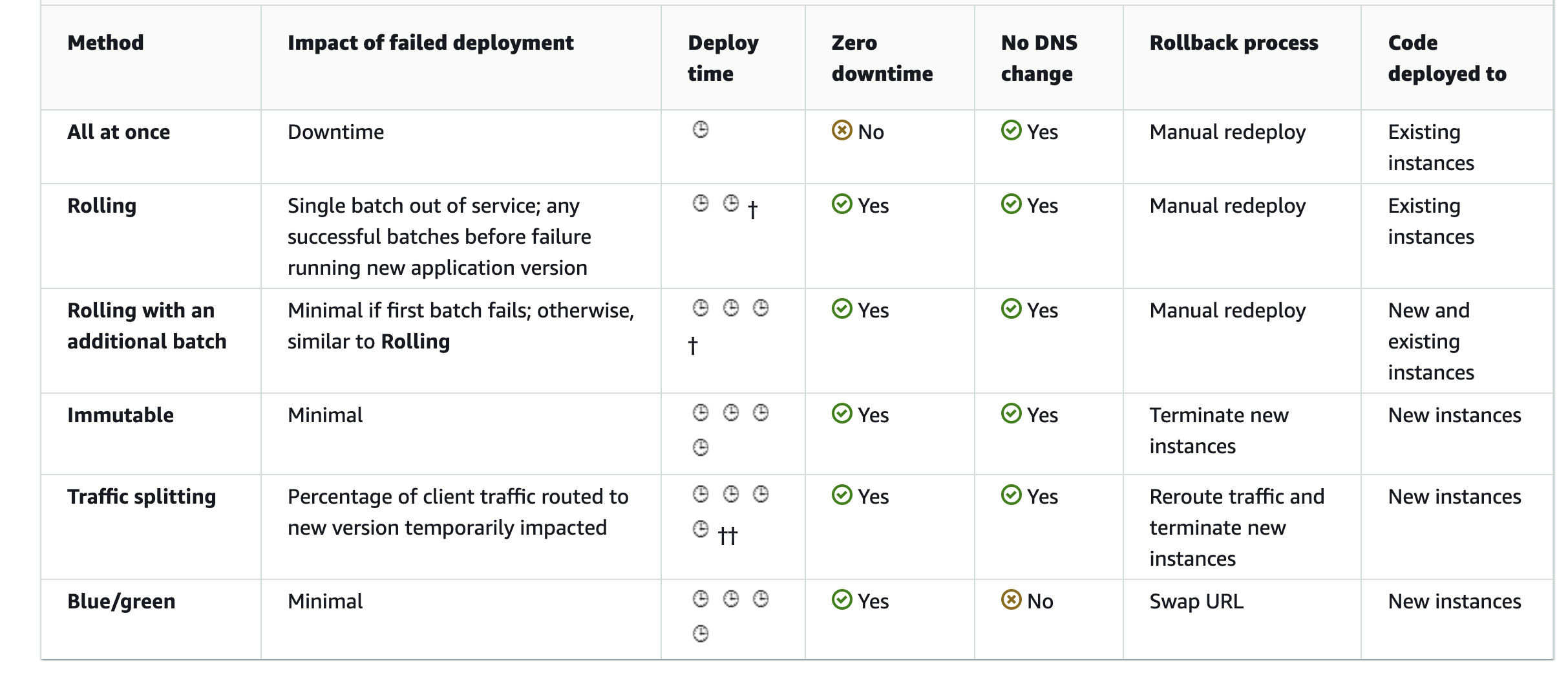
When using AWS Elastic Beanstalk, you can update your application by uploading a new source bundle via the Elastic Beanstalk console or by redeploying a previously uploaded version. Each deployment is identified by a unique deployment ID, which increments with each deployment or instance configuration change. If you’ve enabled enhanced health reporting, the deployment ID is displayed in both the health console and the EB CLI, helping you track the state of your environment, especially when a rolling update fails.
Elastic Beanstalk offers several deployment policies to suit different needs, depending on factors like downtime tolerance and deployment speed. Below is a summary of the available deployment types and considerations for choosing the right one for your application.
All at Once
The All at Once deployment is the fastest method but may result in short periods of downtime. Elastic Beanstalk deploys the new application version to all instances simultaneously, causing the web proxy or application server to restart. This method is ideal for situations where you prioritize quick deployments and can tolerate brief service interruptions.
- Pros: Fastest deployment
- Cons: Potential downtime or reduced availability
Rolling
The Rolling deployment reduces downtime by updating instances in batches. This approach minimizes periods of reduced availability but extends the overall deployment time. If your application must remain mostly available during updates, this is a suitable option.
- Pros: Minimal downtime, reduced availability during deployment
- Cons: Slower than All at Once
Rolling with Additional Batch
The Rolling with Additional Batch deployment further reduces the risk of reduced availability by adding an extra batch of instances. This ensures that the same bandwidth is maintained throughout the deployment, but it increases deployment time due to the overhead of launching additional instances. This option is ideal if your application must maintain full bandwidth during updates.
- Pros: No reduced availability, maintains full bandwidth
- Cons: Longer deployment time due to the extra batch of instances
Immutable
An Immutable deployment provides a more cautious approach, as it always deploys the new application version to brand-new instances rather than updating existing ones. This method also enables a quick rollback if the new version fails, as the old instances remain unaffected. While slower, it ensures the highest reliability during deployment.
- Pros: Safer deployment with quick rollback, no impact on existing instances
- Cons: Slower deployment due to launching a new set of instances
Traffic Splitting
The Traffic Splitting method is similar to canary testing, where a portion of the incoming traffic is directed to the new application version, while the rest continues to be served by the old version. This allows you to test the new version’s health with minimal risk, making it suitable for cautious deployments.
- Pros: Canary testing with controlled traffic exposure
- Cons: Adds complexity to the deployment process
Elastic Beanstalk Command Line Interface (EB CLI)
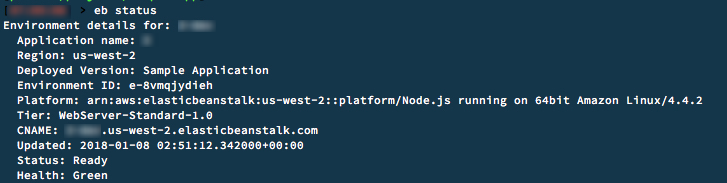
The EB CLI is a command-line tool designed to simplify the creation, updating, and monitoring of AWS Elastic Beanstalk environments directly from your local repository. It offers interactive commands that integrate seamlessly into your development and testing workflow, serving as an efficient alternative to the Elastic Beanstalk console.
With the EB CLI, you can manage your Elastic Beanstalk applications easily, issuing single-line commands to perform tasks such as environment creation and updates. After installing the EB CLI and configuring your project directory, for example, you can spin up an environment with a single command:
~/my-app$ eb create my-env
The EB CLI is an open-source project hosted on GitHub in the aws/aws-elastic-beanstalk-cli repository.
For example, using the AWS CLI to create an environment involves multiple steps:
~$ aws elasticbeanstalk check-dns-availability --cname-prefix my-cname
~$ aws elasticbeanstalk create-application-version --application-name my-app --version-label v1 --source-bundle S3Bucket=my-bucket,S3Key=my-app.zip
~$ aws elasticbeanstalk create-environment --application-name my-app --version-label v1 --cname-prefix my-cname
While the AWS CLI is a powerful tool, the EB CLI simplifies these tasks by combining multiple commands into a streamlined, user-friendly experience, making it ideal for developers who prefer a quick and interactive approach to managing Elastic Beanstalk environments.
Elastic Beanstalk vs EC2

It’s common for developers to be unsure about the differences between AWS Elastic Beanstalk and Amazon EC2, as both services are essential for deploying and managing applications in the AWS cloud. However, they serve different purposes, and understanding their distinctions can help you choose the right solution for your project. Let's break down how these two services compare and when you might choose one over the other.
- Amazon EC2 (Elastic Compute Cloud) provides the foundational service that lets you create and manage virtual servers in the AWS cloud. With EC2, you have full control over your instances—you can configure the operating system, install software, and manage networking. You only pay for what you use, on a per-hour (or per-second) basis, and have the flexibility to launch as many instances as needed.
- On the other hand, AWS Elastic Beanstalk is a managed service that adds a layer of abstraction on top of EC2. It simplifies application deployment by automatically provisioning an environment that includes a range of AWS resources, such as EC2 instances, Elastic Load Balancers, Auto Scaling Groups, and security configurations. Elastic Beanstalk handles many operational tasks for you, such as scaling and health monitoring, making it easier to focus on developing and deploying your application. Importantly, Elastic Beanstalk itself is free—you're only charged for the underlying resources (like EC2 instances) that it provisions.
Which One Should You Choose?
If you prefer to minimize system administration and focus on building and deploying your application, Elastic Beanstalk is the better choice. It integrates with version control systems, allowing you to easily deploy changes, and automatically manages scaling to handle traffic increases. However, if you need full control over the infrastructure and are comfortable managing instances manually, EC2 provides greater flexibility and customization.
Elastic Beanstalk pricing
AWS Elastic Beanstalk itself is free to use—there are no additional service charges. You only pay for the underlying AWS resources that your application uses, such as EC2 instances, S3 buckets, or databases. The pricing follows AWS’s pay-as-you-go model, so you’re charged based on actual resource usage with no minimum fees or upfront commitments.
The total cost of running an application on Elastic Beanstalk depends on several factors, including the number of EC2 instances required to handle your application’s traffic, the bandwidth consumed, and the storage or database services your application relies on. For most web applications, the primary costs will come from the EC2 instances and the Elastic Load Balancer (ELB) that distributes incoming traffic across those instances.
Conclusion
AWS Elastic Beanstalk simplifies the process of deploying and managing applications in the cloud, offering developers a fast, scalable, and flexible environment without the need for extensive infrastructure management. Whether you're looking to reduce the overhead of system operations or want to focus solely on development, Elastic Beanstalk provides a robust solution with support for various programming languages and platforms.

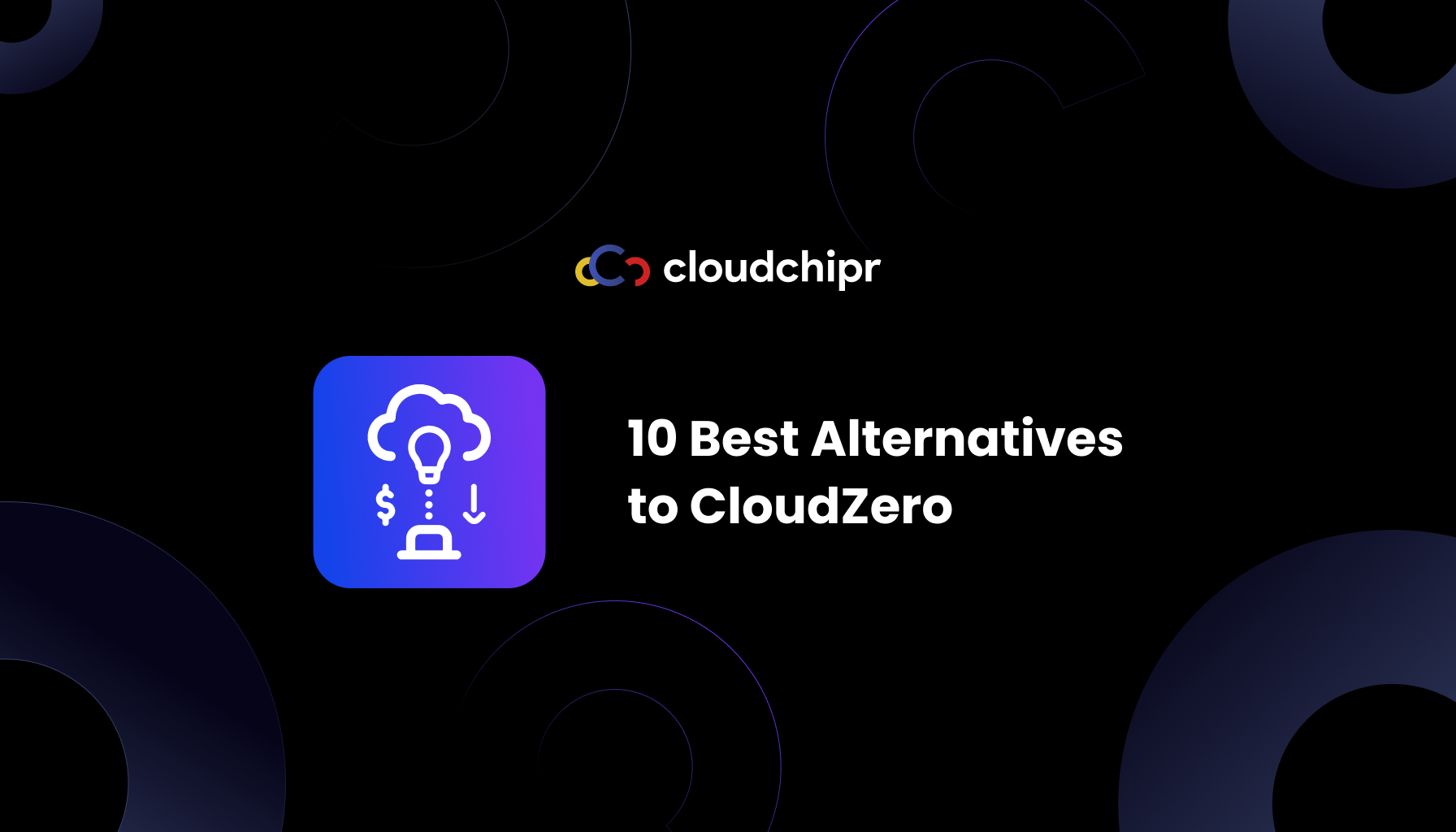
.png)
.png)